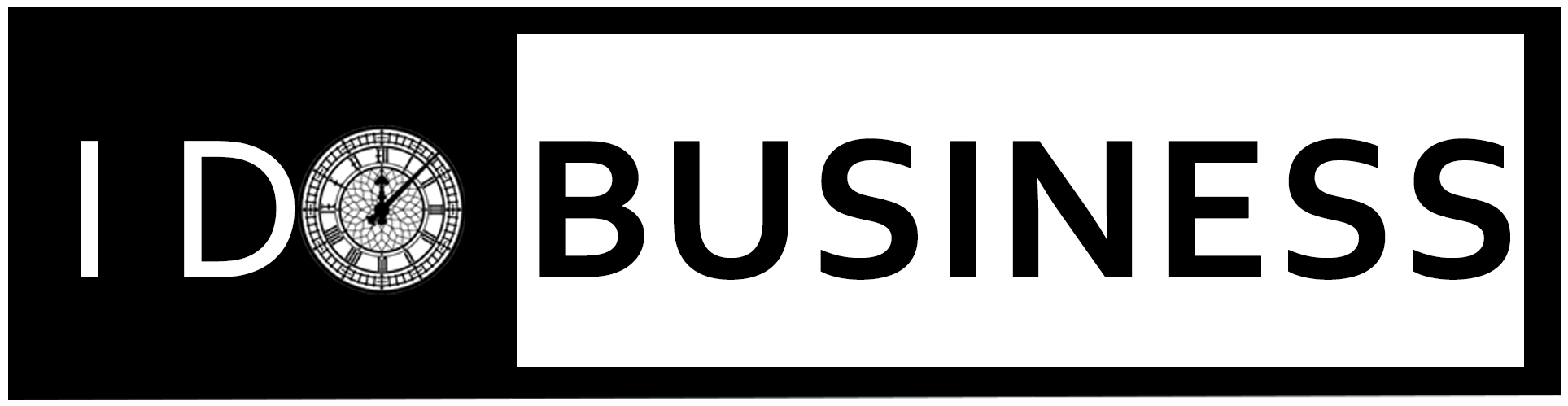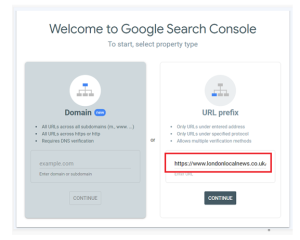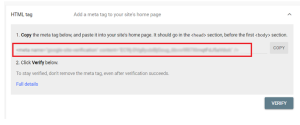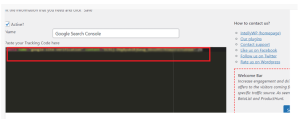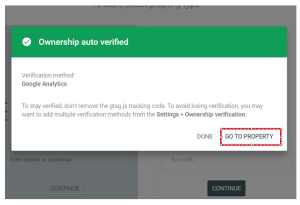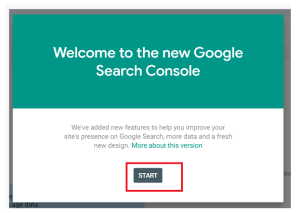Table of Contents
What is Google Search Console?
The Google search console is one of the best free webmaster tools that can be used for SEO-RELATED activities. It helps website owners for monitoring the performance. In this article, we provide an easy step to add your website to the Google search console.
Benefits of Google Search Console for Business
Improve your Website’s Search Appearance: It is a good digital marketing strategy to improve your website’s appearance on the Google result page.
Makes HTML Improvements: Google search console improves your HTML. If you missed meta descriptions on your website, it optimizes your site with proper keywords.
Increases Organic Search Traffic: It is increasing your website traffic and providing organic reports for you. You get the reports like search queries, website performance, and so on. If you plan to get real-time analytic reports, then use Google analytics.
Monitor Link Reports: Do you need to track any other website links that are added to your website? This console provides internal and external link reports to you.
Understand Google Syntax: The Google console watches how many pages are indexed by Google. And also, you can track the number of website pages that appear in SERP.
Crawl your website: This is an important function of Search Engine Optimization(SEO). It will index your online content across the internet. Crawl helps to fix the error that appears through the Google search console.
Receive Website Messages: It permits you to get website messages. So, you can fix the website issues and improve your business website performance easily. If you ignore the search console messages, then your website will face consequences.
Steps to Add WordPress Website to Google Search Console
Step 1:
Go to the Google search console page and click on the Start Now button.
Step 2:
There are two ways we add a Google search console to your WordPress website. Those are the domain and the URL prefix. If you have a domain, then log in with your domain email and password. Here I select the URL method for a new domain.
Step 3:
There are several methods available for verifying the URL like HTML file, HTML tag, Google Analytics, Google Tag Manager, and Domain Name Provider. So, I choose the HTML tag method for verifying the site quickly. Once the URL is verified the Google search console provides the code for your website. You should copy that HTML code.
Step 4:
Go to WordPress and select Tracking Code Manager Plugin from WordPress settings. If you do not install that plugin, then install that. After that, you should paste the code in Tracking Code Manager and save it.
Step 5:
Once you submit the URL then this message window will be opened. Then click GO TO PROPERTY link
Step 6:
Once the site opens, then click on the START button.
Step 7:
Once you have done all the above steps, the Google search console will be successfully integrated into your website.
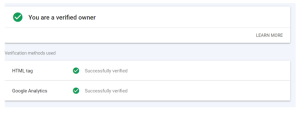
Conclusion
This blog describes a WordPress tutorial to integrate your website with the Google search console.