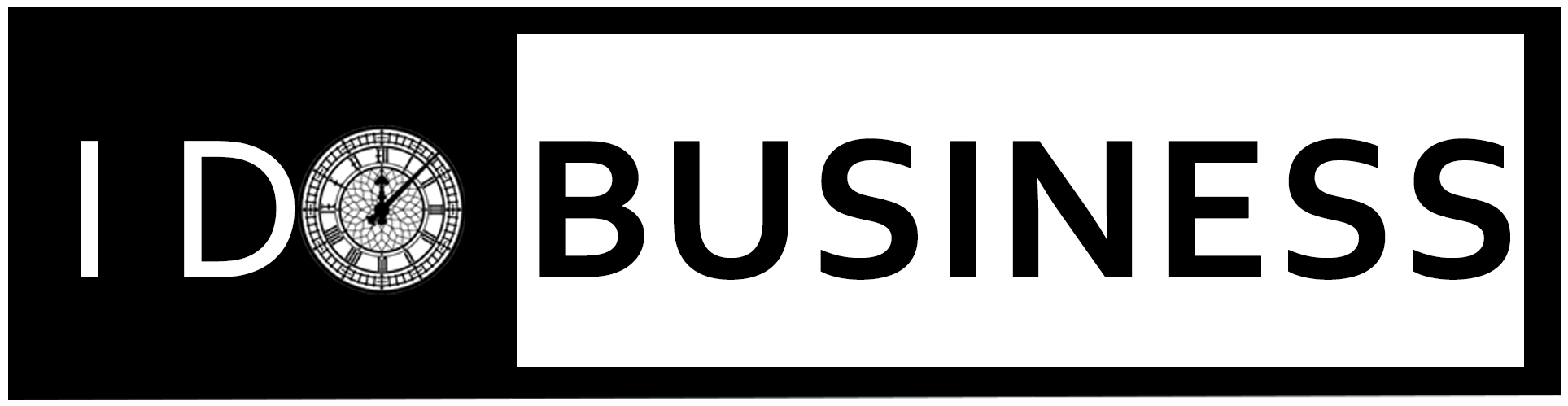Table of Contents
WordPress is the flexible Content Management System (CMS) that provides a wide range of plugins and themes for developing a website. Malware is the major security issue that affects a website that is created by WordPress. Unless you don’t protect your website from malware, then it can slip into your WordPress website.
No matter how your website gets affected by malware, there are multiple solutions and plugins available these days to remove the malware. In this article, we provide some possible techniques to remove malware.
How to Detect Malware in Your WordPress Website?
 If you are regularly monitoring your business website, then you can easily find the malware. However, if you do not monitor, certain methods can help to pin the presence of malware on your WordPress website.
If you are regularly monitoring your business website, then you can easily find the malware. However, if you do not monitor, certain methods can help to pin the presence of malware on your WordPress website.
- Server High Resource Usage
- Addition of a Plugin without user input
- Changes to any of your theme files in the server
- Prohibited login activity
- Third-party scripts on the front-end
- Data-Loss
Once you can find infected malware on your site, then you can follow these steps and remove the malware.
Malware Removal Methods for WordPress Websites
Some online platforms give free malware removal services. If you do that yourself, it saves your time.
1. Use Security Plugins
 Security plugins are an easy and simple solution to remove malware on a WordPress site. Word fence, in one security & Firewall, Login Lockdown, Jetpack, Google Authenticator, and Bulletproof security are some popular plugins that help to remove malware. These plugins are providing plenty of options to the users.
Security plugins are an easy and simple solution to remove malware on a WordPress site. Word fence, in one security & Firewall, Login Lockdown, Jetpack, Google Authenticator, and Bulletproof security are some popular plugins that help to remove malware. These plugins are providing plenty of options to the users.
2. Delete-Non-Essential Plugins
 WordPress plugin store has over 50,000 free plugins. So, no one can identify which plugins are producing security issues to your WordPress website. Because not every plugin developer maintains their patches of the plugin. You can make tasks with a simple code snippet without affecting your website margin.
WordPress plugin store has over 50,000 free plugins. So, no one can identify which plugins are producing security issues to your WordPress website. Because not every plugin developer maintains their patches of the plugin. You can make tasks with a simple code snippet without affecting your website margin.
3. Check for the Newest Modified Files and Fix Them
 If you access your website files using FTP/SFTP, then use FileZilla and check recently modified files. Once you should identify the Malware file on your website, then you could focus on the other WordPress core files. Once, you can notice any modified file without your permission, you may check that file and delete it.
If you access your website files using FTP/SFTP, then use FileZilla and check recently modified files. Once you should identify the Malware file on your website, then you could focus on the other WordPress core files. Once, you can notice any modified file without your permission, you may check that file and delete it.
4. Restore From Website Backup
 Remembering yourself, you should back up your file before infecting it and then trying to restore it. This way, if you find any malware-infected file on your site, it should be fixed. However, restoring the website does not guarantee that the malware is deleted. Because some expired or outdated plugins can be found on your backup site, then it can affect your website again. So, you could take plenty of time and resolve it.
Remembering yourself, you should back up your file before infecting it and then trying to restore it. This way, if you find any malware-infected file on your site, it should be fixed. However, restoring the website does not guarantee that the malware is deleted. Because some expired or outdated plugins can be found on your backup site, then it can affect your website again. So, you could take plenty of time and resolve it.
5. Download your Website Backup and Scan the Files
 You can make a backup on your WordPress website and then download the achieved copy on your local system. Once your website file has been downloaded then you can scan that file using the Antivirus scanner on your system. If you can find any malicious file, you can delete it from your server.
You can make a backup on your WordPress website and then download the achieved copy on your local system. Once your website file has been downloaded then you can scan that file using the Antivirus scanner on your system. If you can find any malicious file, you can delete it from your server.
6. Re-Install WordPress
 Re-install is a good method for removing the affected files from your website server. If your website has a complex configuration. Then you can put your website on maintenance mode and re-install your WordPress website.
Re-install is a good method for removing the affected files from your website server. If your website has a complex configuration. Then you can put your website on maintenance mode and re-install your WordPress website.
7. Remove the Warning Label on the Google SERP
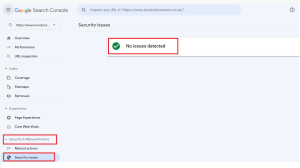 Even if malware can be completely removed from your WordPress site, still it can show a warning label from Google SERP. If you have already registered your website in Google console, then select the Security and Manual Actions in Google console and select “Security Issues”. If it provides any security report, then request a review and solve that.
Even if malware can be completely removed from your WordPress site, still it can show a warning label from Google SERP. If you have already registered your website in Google console, then select the Security and Manual Actions in Google console and select “Security Issues”. If it provides any security report, then request a review and solve that.
How to Stay Safe from Malware on WordPress?
The possible way of removing the malware is, you should use licensed and updated copies of themes, and plugins.